
Software Upate #
Software Vers. #

23.1211-10
Display of the installed software version in calendaric format, example shows version from 11th December 2020 compiled at 10:00 UTC.
Software Update #
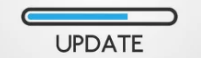
[Cancel] [Start]
The software of the device is freely accessible as open source on the github page: https://github.com/iltis42/XCVario.
The Firefox browser is recommended for downloading the file and for the update. With other browsers, problems can occur on some devices due to the “.bin” extension of the file to be loaded due to other links.
Software releases will be published on:
https://github.com/iltis42/XCVario/releases
and can be installed via OTA (Over The Air) method via a WiFi access point of the Vario. To do this, the new firmware, e.g. the file sensor-master-22.0824-2302.bin, must first be saved locally on a WiFi-enabled device, e.g. an Android or IOS mobile phone or tablet, or a laptop or PC with an Internet connection.
Please make sure that the file length of the loaded file corresponds to what the website shows. Typical file lengths are around 1.7 megabytes.
Intermediate releases for testing purposes are accessible here https://github.com/iltis42/XCVario/tree/master/images, but install at your own risk, documentation may not be up to date at the time of publication, and it has been not all tests have been carried out yet, support can only be given to a limited extent.
Then start the software update on the XCVario in the Vario Setup under System/Software Update/ [Start] and switch to the WiFi “ESP32 OTA” on the device on which the file is located. Alternatively, you can jump to the software update mode (shortcut) by pressing the rotary immediately after switching on, immediately after the software version is displayed (first line). Since some newer devices can no longer or do not want to work with unsecured WiFi networks, WiFi was switched to the secure WPA2 PSK standard in February 2022. A password must be entered once.
The password is displayed on the screen and is like the ESP32 XCVario-<nnnn> WiFi access point: xcvario-21 .
Once this is done, the new firmware can be selected (browse) in the browser on the website http://192.168.4.1 and then uploaded. The IP address is now also unified. Specify the prefix http://, in any case if the browser tries to connect with https://, possibly switch off an existing automatic forwarding to http.
The dialog guides you through the download with a progress display and shows the success both on the website and on the variometer. If transmission errors occur, the software is discarded and the variometer restarts with the previous software. There are two download areas, the new software is always written in the non-active area, and to guarantee the functionality of the device at all times.
If the software download was selected on the Vario, but no file was selected and loaded, there is an automatic timeout after 15 minutes and the old software restarts. If you don’t want to wait for the timeout, you can cancel the download at any time by pressing the button on the software’s rotary switch.
If the connection with the WiFi does not work, check whether the device has a check mark that the connection should be maintained even if it is not Internet-capable. If necessary, also answer positively to a corresponding pop-up. As of software February 2022, the XCVario randomly selects a different channel each time the download feature is started, so that a channel can also be found in an environment with many occupied WiFi channels, which enables an error-free download.
After the update, the settings must be checked. Normally, these should be fully adopted from the previous installation. However, new features may be added in new releases and the default settings may need to be changed. Please read the corresponding information in the release notes.
Note: When updating from older versions before mid-2021, it is possible that the polar setting has changed, so check this parameter in any case and correct it if necessary. The problem of the potential shift of the polars is solved from July Release 2, 2021, the check when updating versions after that is no longer necessary.
Factory Reset #

[Cancel] [ResetAll]
Allows a reset to default of all settings of the device. Attention, all settings compared to the default values will be lost. After a reset, make polars and other settings necessary for the aircraft type. A factory reset can also be carried out when downloading the software via the browser using the “Factory Reset” button




